How to convert MPEG2 to WMV video
If you own some MPEG2 files with high quality, you may want to watch them on a Windows Media Video player. How could you do this? Here we recommend you to use 4Media Video Converter which can help you convert MPEG2 to WMV files with high quality reserved and in high speed. Let's see how to convert videos using 4Media Video Converter.
4Media Video Converter has 3 editions with different features. And here is the main difference, to compare the three editions in details, click here.
First please make sure you have downloaded and installed the 4Media Video Converter on your computer and launch it. Here we take the Ultimate as example.
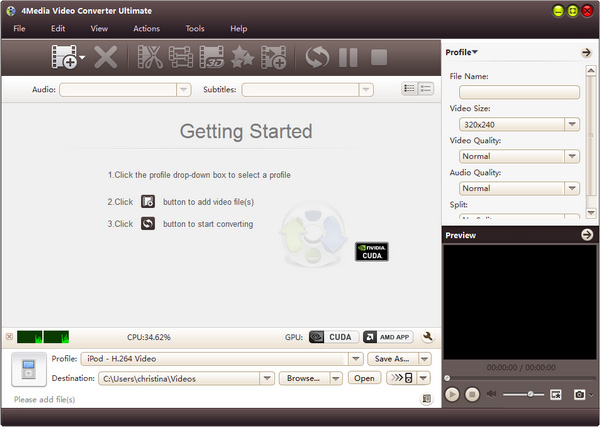
OK, here we go,
Step1. Load the MPEG2 files to the converter
Click "Add File" button on the toolbar to load the MPEG2 file you want to convert. This video converter supports multithreading and batch conversion, thus you can add many files in one time.
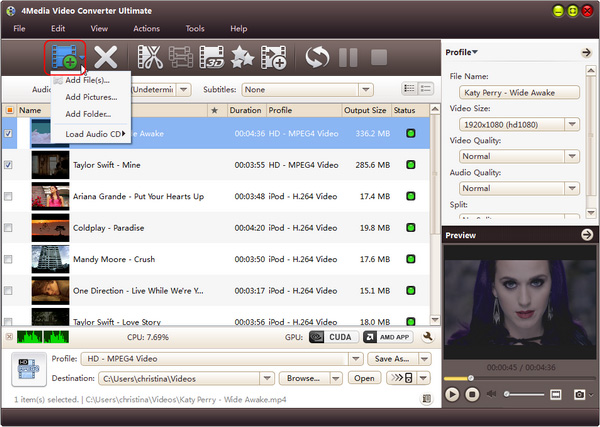
Step2. Set the output format as WMV video
Click "profile" to open the format drop down list. And you can see all the formats are classified in category as picture below shows. Open General Video Category and scroll to choose "WMV - Windows Media Video (*.wmv)" format.
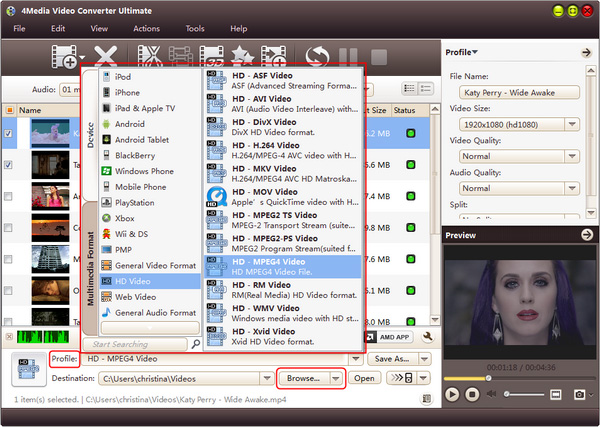
Tip: you can click "Browse" button to change the target file destination.
Step3. Start converting
When you finish all settings, click "Convert" button on the toolbar to start the MPEG2 to WMV conversion.
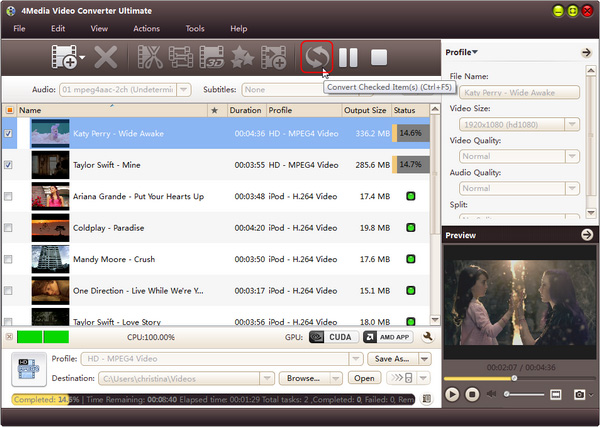
With multi-core supporting, the MPEG2 to WMV converter provides high conversion speed and the conversion would be completed in just a little while. When the "completed" status shows, you can click the "Open" button to directly open the target file.
Check more details about 4Media Video Converter.


