How to convert YouTube videos to MP3 on Mac
4Media YouTube to MP3 Converter for Mac helps you download and convert YouTube video to MP3 with one step. As you paste the video URL and click download button, the application will download and extract audio from YouTube video so that you can listen to the music on your MP3 player anytime anywhere.
Besides, the YouTube to MP3 Converter allows to set audio bitrate and supports transfer the MP3 file to iTunes automatically. You can delete the downloaded video and only keep MP3 file. If you want to save the downloaded video, you can also set the resolution and format of the video. Now, this guide will show you how to download YouTube video to MP3 with 4Media YouTube to MP3 Converter.
At first, download, install and launch 4Media YouTube to MP3 Converter. Below is the first interface after launch./p>
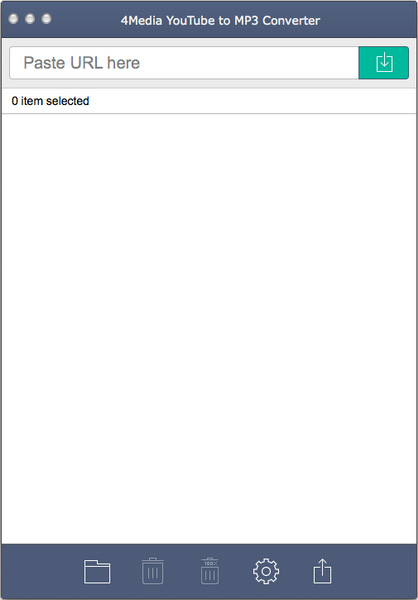
1: Paste YouTube URL to the input box.
Copy the YouTube URL when you preview the video on YouTube and switch to the software, the URL will be pasted to the box automaticlly.
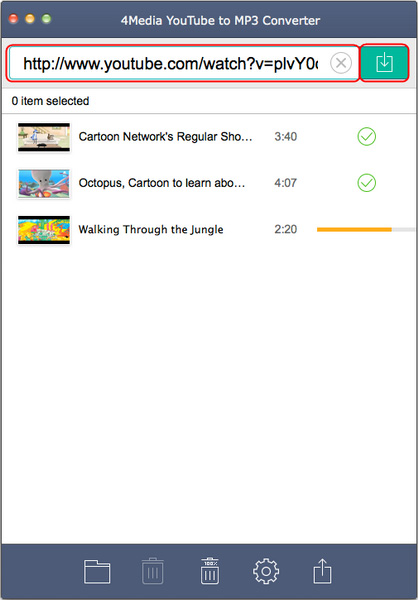
2. Click Download button to download the video.
It allows to view the file name, thumbnail, duration and status in the task list. After the downloading is complete, click the "Open File Folder" to view the downloads.
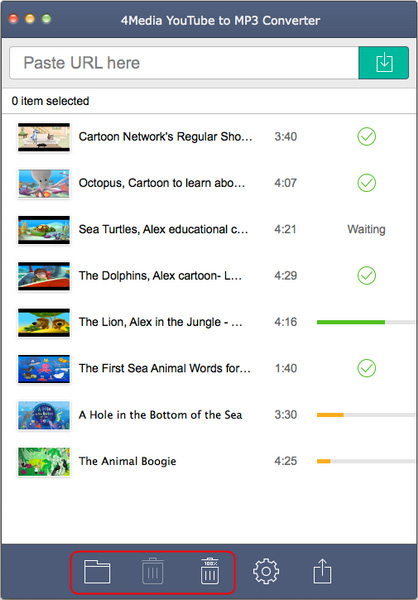
Tip: You can see the default preferred settings on the "Settings" panel. And you can set the audio bitrate as you want before downloading. In addition, you could change the destination path and turn on "Automatically Transfer to iTunes" to transfer the MP3 file to your iTunes.
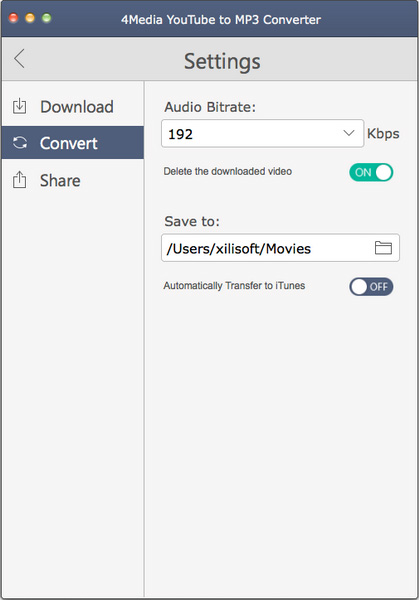
Tip: The program can delete the downloaded video and only keep the MP3 file. If you want to keep the downloaded video, you can also set the preferred resolution and format of the video. Turn off "Delete the downloaded video" on the settings panel you can save the downloaded video.
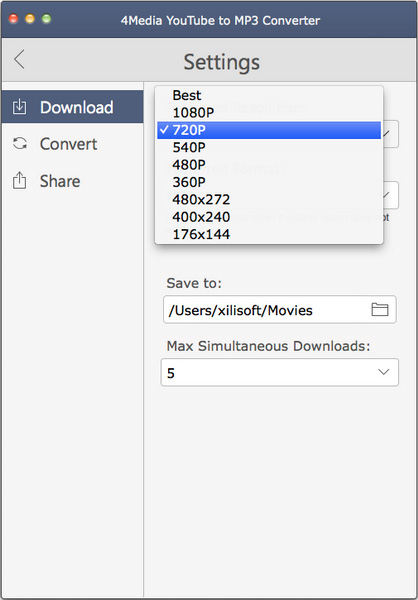
You can see the default preferred settings on the "Settings" panel. And you can set the resolution and format as you want before downloading. In addition, you could change the destination path and "Max Simultaneous Downloads".



