4Media Online Video Converter for Mac Guide
How to Download and Convert Favorite Online Videos to common videos From Popular Online Video Sites?
Powerful and convenient, 4Media Online Video Converter for Mac is a combination of viewer, converter as well as converter of online videos from multiple popular online videos websites. Embedded with a web browser, you can directly log on homepage of online video websites, viewing videos on line, downloading your favorite ones and convert them to SD and HD videos in most common formats within one step.
Tips and Tricks
1. How to Initiate a Downloading Task Quickly?
2. How to Convert Local FLV/MP4 Videos?
3. How to Download and Convert High Definition Online Videos?
Step 1:Start
Download, install and launch 4Media Online Video Converter for Mac.
Step 2: Log On Online Video Site
Click the corresponding logo of online video site to log on the homepage. You can also select a site from the dropdown list on the right toolbar.
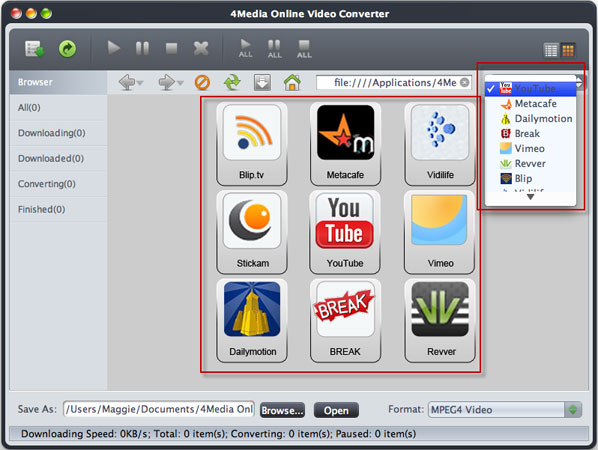
Step 3: Play and Watch Online Video in the Embedded Web Browser
Click video thumbnail to open the web page in the built-in web browser and watch the video online.
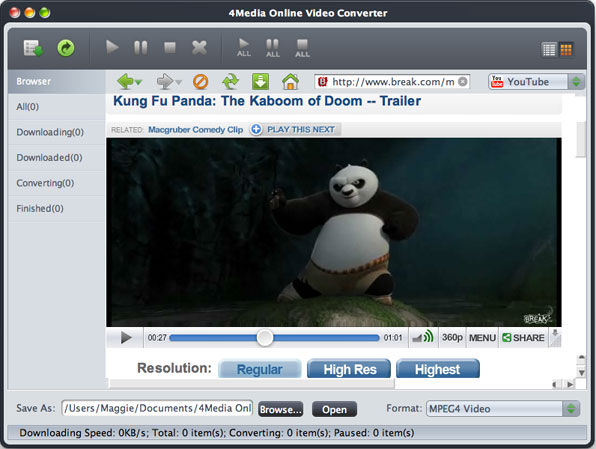
Step 4: Select a Profile's Format for the Downloading Online Video
Select a profile under the right corner of the application, 4Media Online Video Converter for Mac will convert the online video to the format you selected automatically after the downloading task is done.
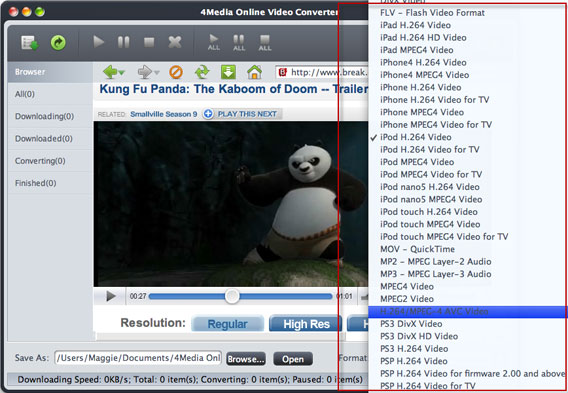
Step 5: Start Downloading Online Videos
Click the "Download" button on the toolbar of embedded web browser to start downloading your favorite online videos.
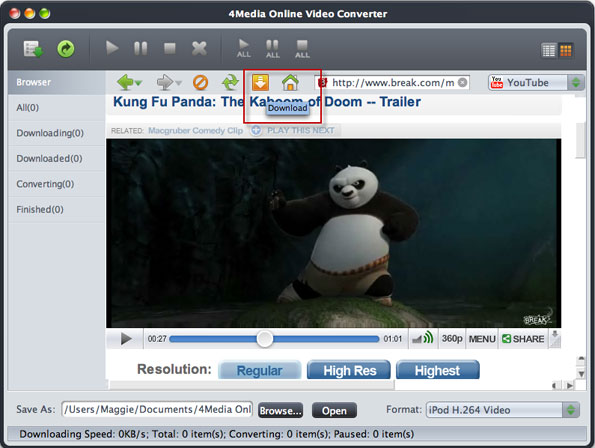
Tips:
Check the status of downloading or downloaded tasks in "Downloading"/"Downloaded" tab on the left panel.
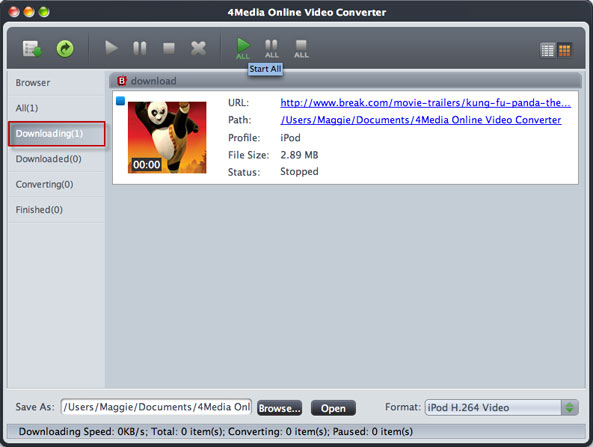
Step 6: Convert the Downloaded Online Video Immediately
After the online video is downloaded, the application will start converting it to the presetted format automatically. You can check the converting status under "Converting" tab.
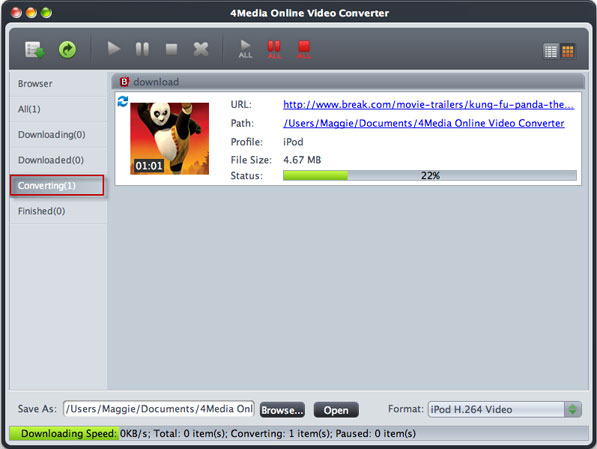
How to Initiate a Downloading Task Quickly?
1. Click the "New Download" button and enter the URL of the video to start a new downloading task.
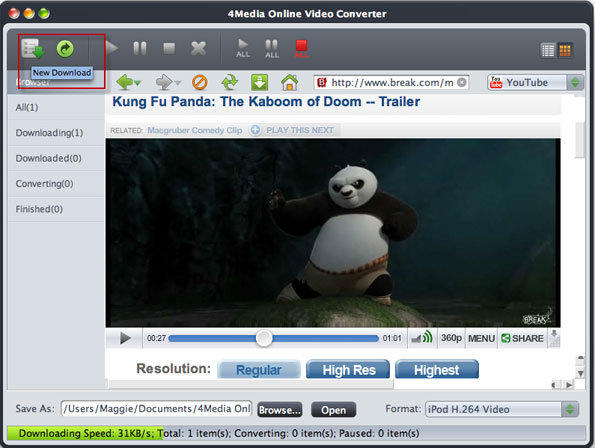
You can also click "File" button in the main menu and select "New Download" option. Enter the URL of video to initiate a new downloading task.
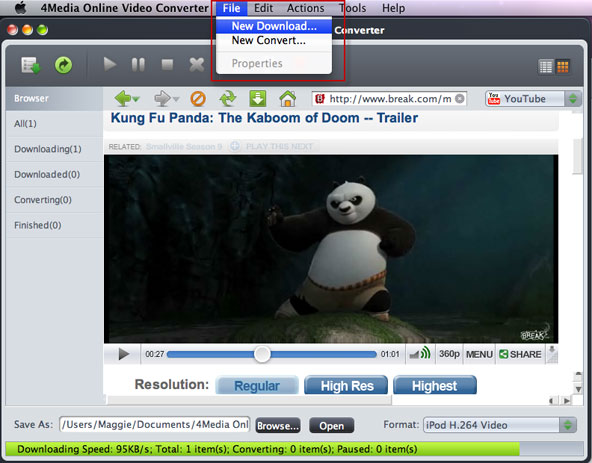
Tips:
Manual mode and auto mode are available after initiating a new downloading task. You can set the downloading mode in Tools=>Settings=>Tasks=>Start Type.
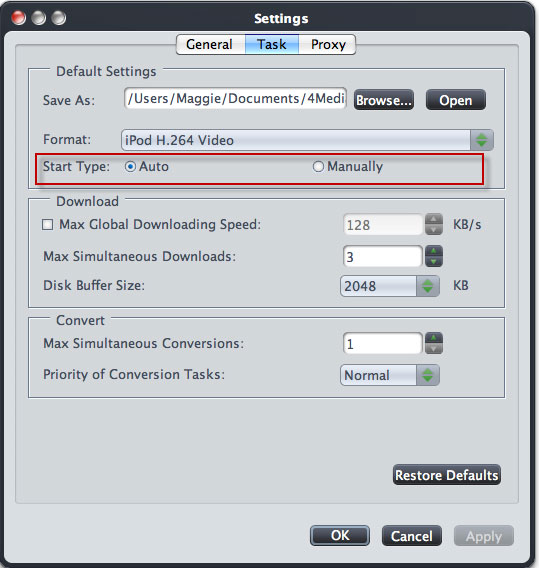
If you select Manual mode, you have to start the downloading tasks manually in tasks list under "Downloading" tab.
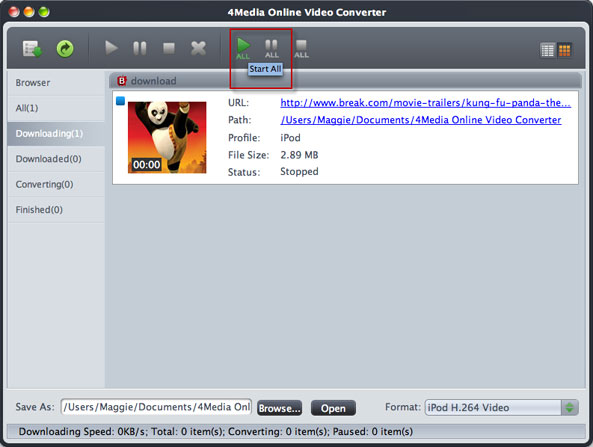
How to Convert Local FLV/MP4 Videos?
1. Click "New Convert" button on the main interface to add local FLV/MP4 format video.
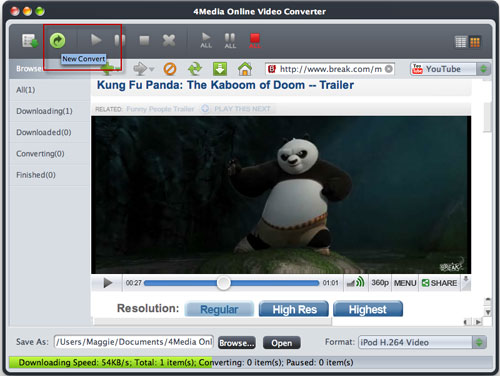
2. Select the format of outputted profile under the right corner of the application and then click "Start All" button to start converting.
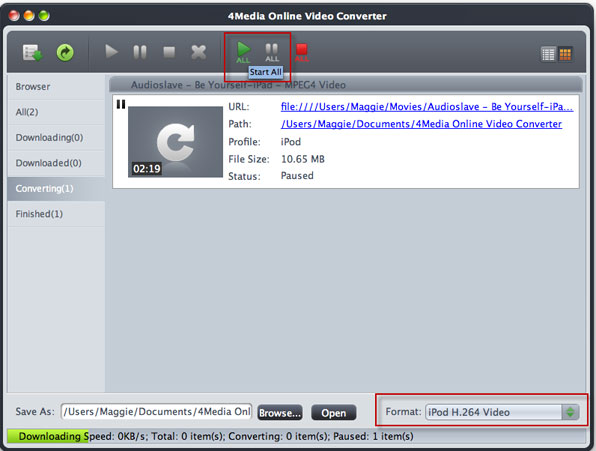
How to Download and Convert High Definition Online Videos on Mac?
You can download and convert High Definition online videos from online video sites. Just browse the online video page and select 1080P or 720P on the dropdown list of resolutions.
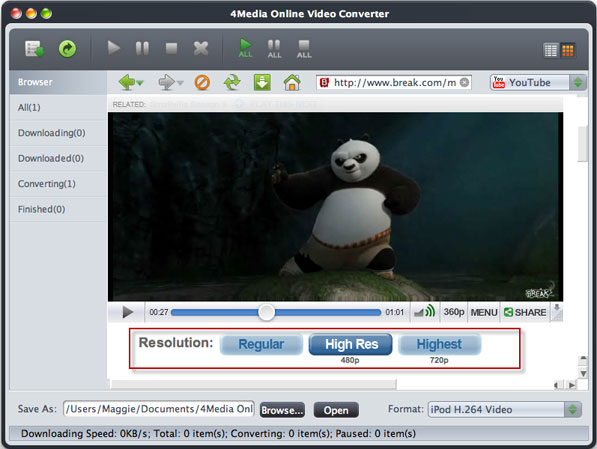
Featured Guides
Guides Categories
Video/Audio Guides
- 4Media Audio Converter Pro Tutorial
- 4Media Movie Editor 6 Tutorial
- Video Converter Ultimate Tutorial
- How to convert DAT to other videos
DVD/CD/Blu-Ray Guides
- 4Media Blu Ray Converter for Mac Tutorial
- How to convert Blu-ray disc to video files
- How to burn AVI, MPEG, VOB, DAT, M2V, MPG to DVD on Mac
- How to burn DivX to DVD on Mac
iPod Guides
- 4Media iPod Max Guide
- How to convert AVI, MPEG to iPod MP4 format
- Guide: 4Media iPod to PC Transfer
- How to convert DVD to iPod on Mac
iPhone Guides
- 4Media iPhone Contacts Transfer for Mac Tutorial
- 4Media iPhone Contacts Transfer Tutorial
- 4Media iPhone Ringtone Maker for Mac Tutorial
- 4Media iPhone Max Guide
iPad Guides
Youtube/Online Video Guides
- 4Media Online Video Converter for Mac Guide
- 4Media Online Video Downloader for Mac Guide
- 4Media Online Video Converter Guide
- 4Media Online Video Downloader Guide
PPT/PDF Guides
Others
Articles
- How to download YouTube videos for free
- How to download/convert YouTube videos to iPod
- How to download and convert YouTube videos
- All features of apple iPhone
- Now you can get more TV offerings from Apple iTunes
- Video Streamer HAVA from Snappy Multimedia
- iPod Growth Driving Demand for Flash Memory
- MediaMan HVX-3500 Review
- Uncertain whether new iPod will be delayed or not because of hurdles
- T3's top five iPod alternatives
- Envivio Exhibits MPEG-4 Solutions from Mobile to HD at CCBN2006

