Guide: 4Media iPhone Transfer
Here we will show you how to transfer music, videos, photos and other files among iPhone, PC and iTunes with 4Media iPhone Transfer step by step.
Firstly, download, install and run the software. And make sure you have iTunes 7.4 or above version installed.
Secondly, connect iPhone to PC via USB cable. The software will automatically detect the iPhone and show its device info on the right window.
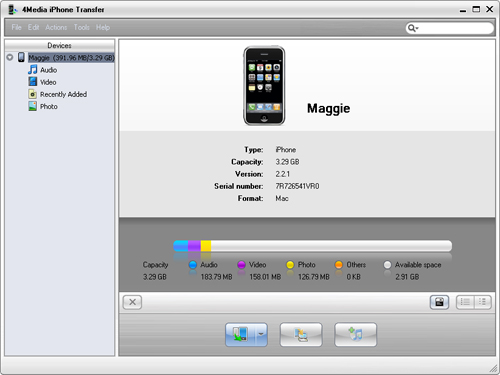
Choose what you want to do from the following processes:
Transfer music/videos/photos from PC to iPhone
Backup iPhone content to PC
Transfer files from iPhone to iTunes library
Edit iPhone playlist
More usage skills
Transfer music/videos/photos from PC to iPhone
1. Locate the library/playlist in which you want to add files.
2. Click the "Add files to iPhone" button, and choose the "Add Files to List" option in the drop-down list, then select the required files in the dialog that opens and start to transfer them to iPhone.
Tip: If you want to add all the files in a folder, please click the "Add files to iPhone" button and choose the "Add Folder to List" option, and then locate the folder and transfer all the files in it to iPhone.
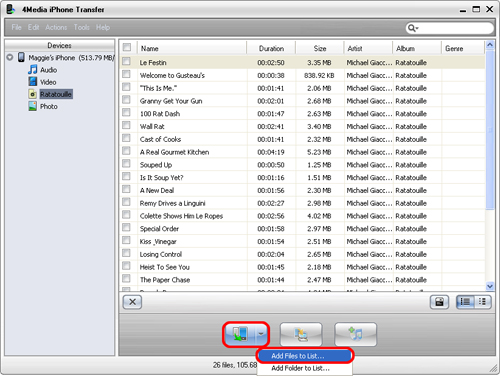
Backup iPhone content to PC
1. Select the files you want to copy to PC by checking them.
2. Click the "Export checked files to local" button to select the target folder for saving iPhone files in the dialog that appears, and then start to transfer iPhone contents to PC.
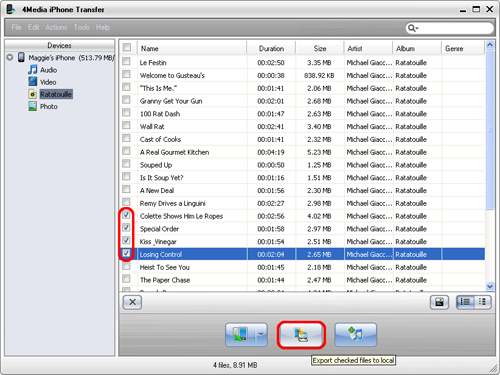
Transfer files from iPhone to iTunes library
1. Check the file(s) to be transferred in the file list.
2. Click the "Add checked files to iTunes library" button to start exporting them to iTunes library.
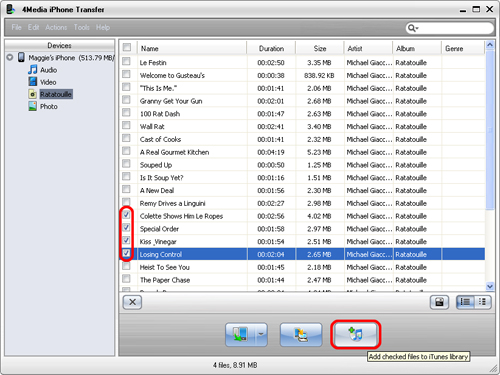
Edit iPhone playlist
A. Create a new playlist
Choose the "File > Playlist" option, and then choose the "New Playlist" option from the submenu. After done, you can right-click the new playlist to rename it.
B. Drag & drop to import or export files
Select the file you need and drag it to the local, or select the file from the local and drag it to the iPhone.
More usage skills
A. Locate the file quickly in two ways
Click the "Quickly browse your iPhone library" button, and you can find that the files sorted by genre, artist, and album from the pop-up window.
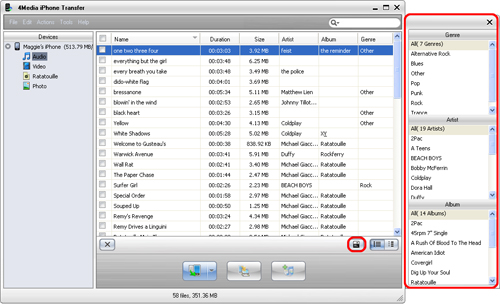
Click the "Quick search of item, artist, and album" button, choose the "Album" option and input what you want to search in the textbox.
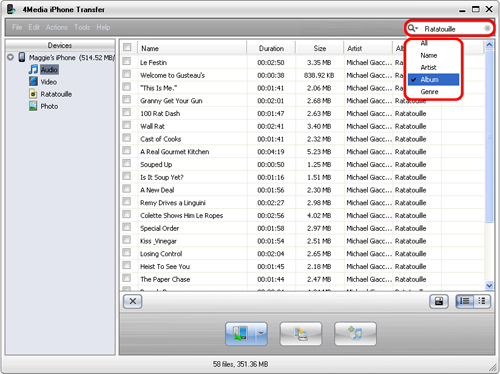
B. View files in two modes
Click the "View in List" button to view files in list mode.
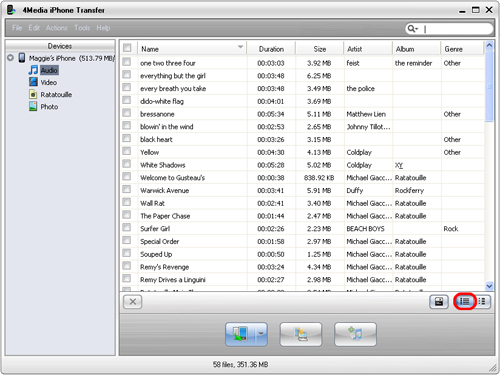
Click the "View in Illustration" button to view files in illustration mode.
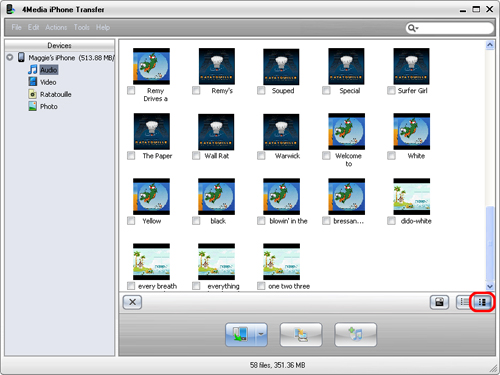
Tip: In the illustration view mode, drag an image from your computer to the song or video in the program. The image would be added as the file's cover.
C. Open iPhone with Explore
Click "File > Open with Windows Explorer", and then you can manage your iPhone as a portable hard disk.
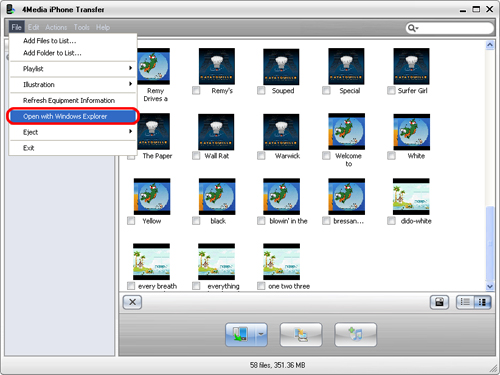
Featured Guides
Guides Categories
Video/Audio Guides
- 4Media Audio Converter Pro Tutorial
- 4Media Movie Editor 6 Tutorial
- Video Converter Ultimate Tutorial
- How to convert DAT to other videos
DVD/CD/Blu-Ray Guides
- 4Media Blu Ray Converter for Mac Tutorial
- How to convert Blu-ray disc to video files
- How to burn AVI, MPEG, VOB, DAT, M2V, MPG to DVD on Mac
- How to burn DivX to DVD on Mac
iPod Guides
- 4Media iPod Max Guide
- How to convert AVI, MPEG to iPod MP4 format
- Guide: 4Media iPod to PC Transfer
- How to convert DVD to iPod on Mac
iPhone Guides
- 4Media iPhone Contacts Transfer for Mac Tutorial
- 4Media iPhone Contacts Transfer Tutorial
- 4Media iPhone Ringtone Maker for Mac Tutorial
- 4Media iPhone Max Guide
iPad Guides
Youtube/Online Video Guides
- 4Media Online Video Converter for Mac Guide
- 4Media Online Video Downloader for Mac Guide
- 4Media Online Video Converter Guide
- 4Media Online Video Downloader Guide
PPT/PDF Guides
Others
Articles
- How to download YouTube videos for free
- How to download/convert YouTube videos to iPod
- How to download and convert YouTube videos
- All features of apple iPhone
- Now you can get more TV offerings from Apple iTunes
- Video Streamer HAVA from Snappy Multimedia
- iPod Growth Driving Demand for Flash Memory
- MediaMan HVX-3500 Review
- Uncertain whether new iPod will be delayed or not because of hurdles
- T3's top five iPod alternatives
- Envivio Exhibits MPEG-4 Solutions from Mobile to HD at CCBN2006

