The Last iPod Hardware and Software Guide You Will Need
It's hard to overstate how much the market has changed since2001: key players such as Dell, iRiver, and Rio have either fully or substantially exited the MP3 player market, while Creative Labs and Sony have considerably retrenched, posting massive losses while acknowledging Apple's increasing dominance. Surprisingly, Apple's biggest competitor in America has turned out to be Sandisk - a leading flash memory vendor that introduced its own iPod shuffle and iPod nano competitors - but its presence outside of the U.S. is weak; Asian competitors such as Samsung and Sony do better. Yet Samsung recently boasted that it was joining Apple, to provide chips for a new series of mid-range, flash memory-based iPods, possiblywith wireless and/or video playback technology. The boasts mayhave cost Samsung the deal. What's next? According to analysts who watch Apple, aggressive marketing of iPods in Asia, further steps into the living room, and exciting new wireless and video iPod features.

If nothing else, 2006 will go down in the history books as amomentous year for Apple - the 50 millionth iPod was sold, the billionth iTunes Music Store song was downloaded, and competitors continued to fall like flies. The biggest surprise: pacing. In each case, Apple has accomplished its goals substantially ahead of anyone's schedules, crossing the iPod sales threshold more than twice asfast as Sony sold its 50 millionth Walkman - over 10 years - and the iTunes threshold faster than the 15-some years McDonaldstook to sell its first billion hamburgers. As of the date of this Book's publication, the iPod hasn't even turned five years old yet - thatwill be in November, 2006 - and the iTunes Music Store has only recently celebrated its third birthday. It's even more amazing considering that the iPod and iTunes Music Store both spent their first generations as Macintosh exclusives, essentially unable to be used by the masses of Windows PC owners.
Beginner's Guide to iPod
In this guide you'll find well so many different ways to use and improve your iPod - a more comprehensive guide to everything iPod than you can get anywhere else online. In fact, there's so much in this section of the Guide alone that we've created a special index that follow. And of course, there's no charge for any of it. Enjoy.
1. Installing The Right iPod Software.
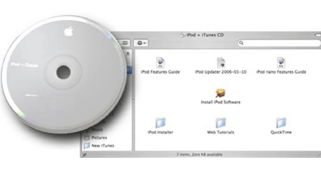
Running Apple's packed-in iPod + iTunes installer CD is a no-brainer, but you'll also want to get newer versions of Apple's software, plus some key non-Apple tools.
Get iPod Software online: visit www.apple.com/itunes/download/
Every iPod comes with a single CD full of installers and manuals, neatly organized with the most important files ready to be accessed without much digging around. Inserted into a PC, the disk will automatically load the iPod installer for Windows, or let you pick iPodSetup; on a Mac, you'll see a collection of program and manual files, with Install iPod Software in the center. Running the installer should be your very first step after opening the box, and before connecting the iPod. Afterwards, you can dig through the manuals, which are called Features Guides - there's one for iPod, and one for iPod nano. They're easy to find and in English only on the Mac, but found in 14 languages in a folder called User Guides and Information on the PC. A separate folder of Web Tutorials on both Mac and PC discs points you to four languages worth of web pages for the iPod shuffle, iPod, and iTunes. Don't worry about the other files on the CD.
2. Add Extras
Your packed-in iPod + iTunes installer will give you a solid minimum level of useful tools and features. But Apple and other companies are constantly finding ways to add cool new features - and bug-fixes - to their products, so we'd recommend that you consider each of these additional options after you've finished running Apple's CD.
Copy From iPod to Computer
Every iPod owner eventually asks this question: "how do I transfer files off of my iPod and back onto my computer?" We answer the question fully in our MP4Converter.net, Article Section, but here's the short version: Apple doesn't permit this with iTunes, so you'll need to download a separate programiPod to PC Transfer or iPod to Mac Transfer
Copy Videos like AVI, DivX, MPEG, Audio files and Convert More
iTunes is easy and powerful, but it does have limits. Third-party companies MP4Converter.net now sell tools that go beyond iTunes' converting and downloading: iPod Video Converrter ($29) for Mac and PC, enable you converting all popular audio and video files, such as AVI, MPEG, WMV, MOV, MP4, VOB, AAC, AC3, MP3 into iPod Video and Audio. Including MP4, M4A, MP3, MOV, etc.
For a complete tutorial on how to handle iPod Video/ Audio conversion with Audacity, read "How to create audio and video content for the ipod" found at www.mp4converter.net/guides/how-to-convert-audio-and-video-convert.html.
Own LPs? A number of programs will help you turn your LPs or tapes into iPod-ready MP3 files, including Acoustica's Spin It Again ($35, acoustica.com). There's a free recording option called Audacity (audacity.sourceforge.net) that is great, but less intuitive than The Boom Box's solution. 
3. Filling Your iPod.
Every iPod arrives empty - it's yours to fill up with whatever content you prefer. Below, we show you how to add video, audio, photos and much more to your iPod.
Videos
Good: new 5G iPods play videos.
Bad: you'll pay for or manually convert them.
Worse: download takes a long time. Your best options are here.

Download Free Videos
Youtube.com - let you download some of their content in for free. You can search by keyword, then select and download. Viral videos is they specialty. Though the selection of content is somewhat limited, a number of websites are now offering free videos for immediate download.
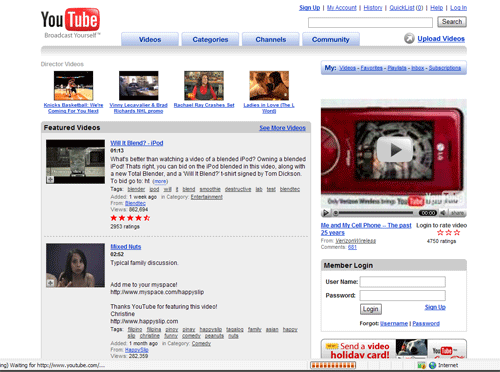
If you have a fifth-generation iPod, you already know that it can't play back most of the video files you already have on your computer: it only plays back certain MPEG-4 and H.264/AVC files - not all of them - so you'll need to convert anything else.
An iPod Video Converter program will help you, this program supported MPEG-4 and H.264/AVC ($29, mp4converter.net/ipod-video-converter-win.html)
Convert Other Videos... DVD to iPod Converter
DVD Conversion: Legal Issues
It's safe to convert most videos to iPod format, but in the United States, it's currently against the law to turn almost any store-bought DVD into an iPod video file. Why? Most DVDs are encrypted with copy protection called CSS, and it's illegal to remove the encryption. For that reason, DVD conversion tools are hard to find in the U.S., but in other countries, converting DVDs is entirely legal, and decrypting software is available either for a price, or for free. In all cases, we encourage our readers from around the world to follow local laws, and convert only what's legal.
Free DVD Conversion Utilities Good news: Mac and PC users have many free iPod-format video conversion options.
Bad news: You'll really want to read our full Video- to-iPod Conversion tutorials.
Though Videora's iPod Converter (videora.com) is free, and makes video-to-iPod conversion relatively easy, it doesn't handle DVDs unless they've been pre-processed by DVD Decrypter (doom9.org) or similar programs.
Mac OS X Converters
For DVDs, DVD to iPod Converter for Mac is your go-to program. It's fast and requires two clicks - drop in a file, and press ‘Convert' – unless you want to adjust quality settings. Handles everything from decryption or saved DVD image conversion into MPEG-4 or H.264/AVC. Just select the DVD or video file folder to convert, press Continue, and unless you want to change the next screen's default settings, you hit Convert and that's it. We'd advise you to pick iPod 5G (MPEG-4) for File Format, and under Picture Format, Fullscreen mode will fill your iPod's screen with the video, while Original will leave it as-was, possibly with black bars. "Snap" function will save segment as an image file.
Instant Handbrake (handbrake. m0k.org). On all but the most recent computers, you should expect to leave these programs running for quite some time - the length of the full movie (MPEG-4) or longer.
Record iPod Video From TV
The other major way to add video content to an iPod is to record it off of live television - an option presently possible with devices such as Elgato Systems' EyeTV 250 ($200) for the Mac, when paired with the company's EyeTV 2digital video recording software (shown), or Neuros Audio's standalone MPEG-4 Recorder 2 ($150).
Photos
If you've ever wanted to carry tons of digital pictures in your pocket, you'll be thrilled with any color-screened iPod - 4G, 5G, and nano models all include photo display abilities. But there's a catch: you'll almost always need to use Apple's iTunes software to transfer photos to the iPod if you want to be able to view them.
The process isn't hard, but it's not obvious, either. iTunes continues to hide photo importing in its Preferences menu, requiring you to click first on the iPod Tab and then the Photos Sub-tab beneath it. You're then given options, starting with"Synchronize photos from:", which lets you tell iTunes where to find your photos.
The easiest next step on a Windows PC is to select your My Pictures folder, and on a Mac, the Pictures folder. Any photos you drop into those folders will then be transferred to the iPod. But you can also use Choose Folder to select any other folder where your photos are already located, or if you use photo library programs such as Apple's iPhoto ($79,in the iLife ‘06 bundle for Macs), you can select that program by name. iTunes will let you see all of the individual photo albums you've created, and you can chooseeither to Copy all photos and albums, or Copy selected albums only.There's one last option: if you want your iPod to store printer-quality versions of your pictures, click the Include full-resolution photos checkbox. Then you'll be able to connect your iPod to any computer and make good prints. But leaving it blank will save space on your iPod, and you'll still be able to see all of your pictures - you just won't want to print them, because they'll look grainy and coarse.

Clicking on OK will begin an optimization and copying process that may take some time. When it's done, you'll find the photos in your iPod's Photos menu.
Featured Guides
Guides Categories
Video/Audio Guides
- 4Media Audio Converter Pro Tutorial
- 4Media Movie Editor 6 Tutorial
- Video Converter Ultimate Tutorial
- How to convert DAT to other videos
DVD/CD/Blu-Ray Guides
- 4Media Blu Ray Converter for Mac Tutorial
- How to convert Blu-ray disc to video files
- How to burn AVI, MPEG, VOB, DAT, M2V, MPG to DVD on Mac
- How to burn DivX to DVD on Mac
iPod Guides
- 4Media iPod Max Guide
- How to convert AVI, MPEG to iPod MP4 format
- Guide: 4Media iPod to PC Transfer
- How to convert DVD to iPod on Mac
iPhone Guides
- 4Media iPhone Contacts Transfer for Mac Tutorial
- 4Media iPhone Contacts Transfer Tutorial
- 4Media iPhone Ringtone Maker for Mac Tutorial
- 4Media iPhone Max Guide
iPad Guides
Youtube/Online Video Guides
- 4Media Online Video Converter for Mac Guide
- 4Media Online Video Downloader for Mac Guide
- 4Media Online Video Converter Guide
- 4Media Online Video Downloader Guide
PPT/PDF Guides
Others
Articles
- How to download YouTube videos for free
- How to download/convert YouTube videos to iPod
- How to download and convert YouTube videos
- All features of apple iPhone
- Now you can get more TV offerings from Apple iTunes
- Video Streamer HAVA from Snappy Multimedia
- iPod Growth Driving Demand for Flash Memory
- MediaMan HVX-3500 Review
- Uncertain whether new iPod will be delayed or not because of hurdles
- T3's top five iPod alternatives
- Envivio Exhibits MPEG-4 Solutions from Mobile to HD at CCBN2006

